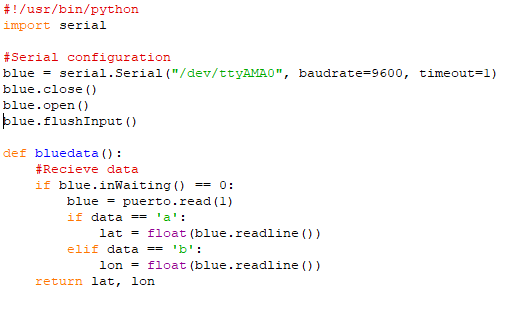Hello everyone, today I´m goint to make a little intorduction to FreeCAD, this program save me when I wasn´t able to use Windows on my computer and also I used in one of my classes.
FreeCAD is an open source 3D modeler, design to make objects of different sizes, it is a good option for hobbyist makers, students and teachers that don´t want to worry about license issues. I have used for a while and I think it has the essential tools to model pieces and printed with a 3D printer.
With this softwae you can run robot simulations and automatize it with you python scripts, also it counts with sketcher for 2D drawing.
FreeCAD supports the next standard formats:
- STEP
- STL
- IGES
- SVG
- DXF
- OBJ
- IFC
- DAE
You can downloaded for Windows, Mac and linux.
For linux you can use:
sudo apt-get install freecad
References:
https://www.freecadweb.org/